At South West Water we take Internet Security and the protection of our customers’ data very seriously. To maintain the highest security standards and promote safety of your data, we occasionally need to make security improvements to our websites.
As such South West Water have now disabled the use of TLS 1.0.
To continue using our website you will need to ensure TLS 1.1 and/or 1.2 is enabled.
Why are you making this change?
Transport Layer Security (TLS) is a protocol used by websites to provide privacy and reliability (encryption) of data transmitted. TLS 1.0, which was first introduced in 1999 is no longer considered as a strong form of encryption because it is vulnerable to many known attacks.
This is not an action South West Water is taking alone, every website that uses secure web browsing (https://) will be making this change. If you are using an insecure or unsupported Internet browser, you will find that many secure websites will stop working over the next few months.
Will this affect me?
Most modern PCs or mobile devices have Internet browsers that use TLS 1.1 or TLS 1.2 so for many of our customers you are unlikely to be affected by this change.
However, if you are using any of the following older versions it will affect your use of South West Water websites:
- A Windows XP, Vista or Windows 7 PC or laptop that is using Internet Explorer 10 or lower
- Firefox 23 or below
- Google Chrome 37 or below.
To check whether you are using a supported version of TLS click on https://www.howsmyssl.com/ and see what it says under the section entitled “Version”
What action do I need to take?
To maintain access to our website, you need to ensure your Internet browser has TLS 1.1 and/or TLS 1.2 enabled. If your browser does not have TLS 1.1 or higher enabled after we make this change, you will not be able to access our website.
How do I enable TLS 1.1 and TLS 1.2 in Internet Explorer 10
To enable TLS 1.1 and TLS 1.2 in Internet Explorer, follow the sections below.
In the Tools menu, which is displayed by clicking on the gear icon near the top-right corner of an Internet Explorer 10 window, select the “Internet options” menu item.
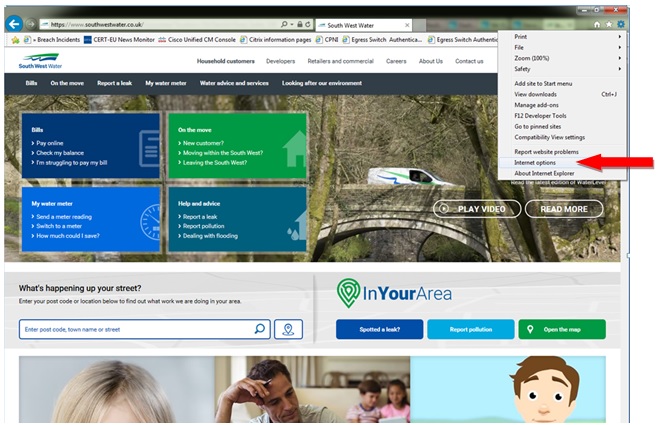
In the Internet Options window that appears, click on the Advanced tab at the top of the window.
Scroll down to the end of the list and ensure that "Use TLS 1.1" and "Use TLS 1.2" are ticked if they don't already have a check mark in them.